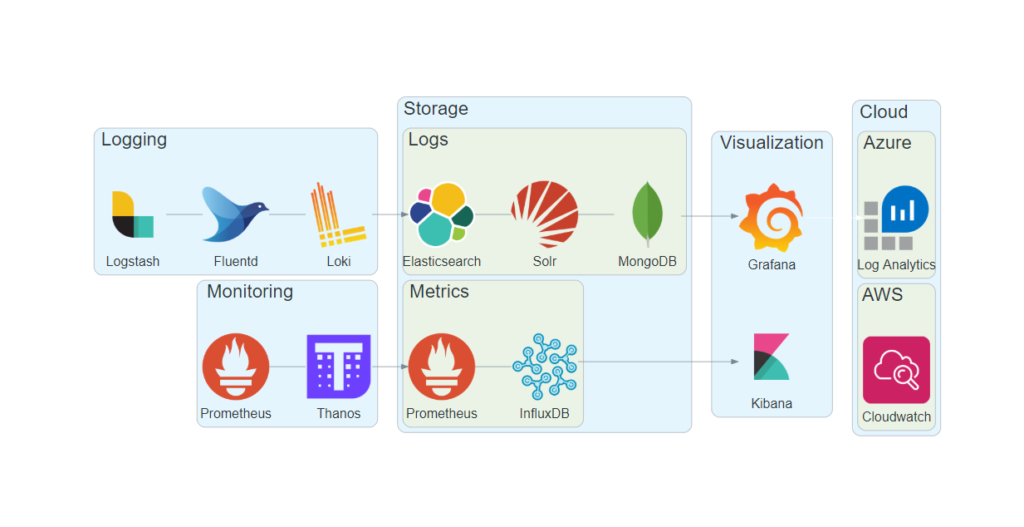Petr Baranovskiy shares a few new themes:
This will be a very short post compared to the detailed stuff I usually write. Just what it says on the tin – I made some tweaks to my three favorite {ggplot2} themes – theme_bw(), theme_classic(), and theme_void() – to make the graphics more readable and generally look better when posted online, particularly in blog posts. Please feel free to borrow and use.
Also, I will be frequently using these themes in subsequent posts, and I’d like to be able to point readers here with a hyperlink instead of repeatedly posting the whole theme_web_…() code every time I am writing a post.
Click through for the definition of each theme. H/T R-Bloggers
Comments closed